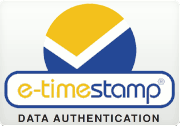Import DigiStamp Root Certificate into Windows
If your software says something like "timestamp could not be verified" then you may need to perform this one-time procedure. This import needs to be done if your software uses the Windows Certificate Store, for example, if you use the software CoSign®.
First, download the Root Certificate from DigiStamp
In your Browser "Save" the DigiStamp CA certificate from here: https://www.digistamp.com/pubkeys/dgsca80.cer FYI, detail information about DigiStamp public key certificates here
Import the Certificate
"open" or "double click" the certificate file you downloaded above and follow these steps:
The above windows will show the "Thumbprint" as stated above. After this import is complete then re-validate the timestamp